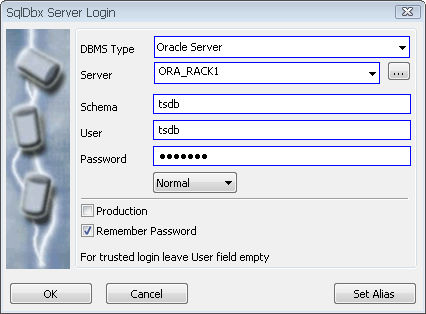
Quick Start
When You start SqlDbx it automatically shows Server Login dialog. Select correct Server type, enter Server name, Database, User and Password and click button Login. If server found and client software installed correctly new SQL Editor window will open.
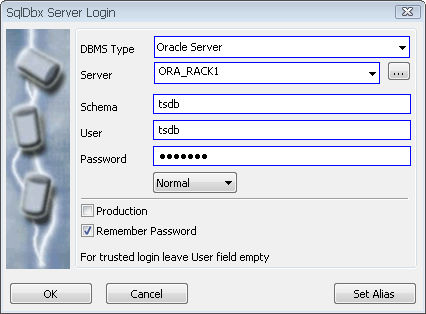
Set Alias button can be used to create alternate user friendly name for the Server. Also it is useful when you connect to the same server using different credentials. "Production" check box allows to specify alternate text and background colors. This allows to visually differentiate between production and development Servers. Set Alias button allows to create multiple aliases for the same Server. You can create it by directly typing into Server combo box. Make sure that actual Server name enclosed between "(" and ")"
SqlDbx portable
If you wish to use SqlDbx in portable mode create empty SqlDbx.ini file in a same directory where SqlDbx.exe located. After you start SqlDbx it will run in portable mode.
In this mode SqlDbx will not make any changes to registry or create directories / files on a computer.